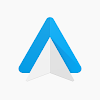
Android Auto 13.5.650214
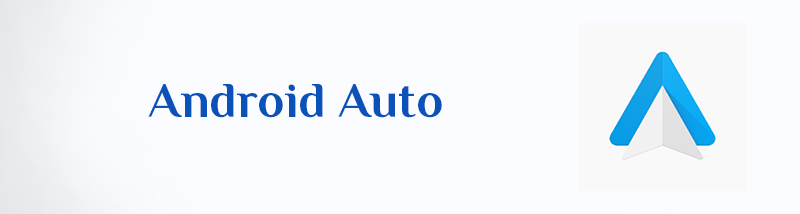
Android Auto APK Download
Download Android Auto, It’s a free app that turns your car’s dashboard into a giant, safe-to-use version of your Android phone.
Connect your phone to your car and Android Auto brings your favorite features to life on the big screen. This means you can:
- Navigation: Use Google Maps or Waze to get real-time directions and traffic updates.
- Music: Play your favorite songs from Spotify, YouTube Music, or other compatible apps.
- Messaging: Stay connected with friends and family by sending and receiving messages through voice commands.
- Calls: Make and answer calls hands-free using your car’s speakers and microphone.
- Access news and weather updates with just a tap.
Simple interface, big benefits. Android Auto uses large buttons and voice commands to make it easy to use while driving. This helps you stay focused and avoid distractions on the road.
Ready to get started With Android Auto? Here’s how:
1. Check compatibility:
- Phone: Make sure your phone runs Android 8.0 (Oreo) or later.
- Car: Not all cars are Android Auto buddies. Check your car’s manual or manufacturer’s website to see if it’s compatible.
2. Download the app (if needed):
- If your phone runs Android 9 or below, download the Android Auto app from the Google Play Store.
- Phones with Android 10 and above have Android Auto built-in, so no need for an extra app.
3. Connect your phone:
- Most cars require a good quality USB cable.
- Some newer cars offer wireless connection via Bluetooth. Check your car’s manual for details.
4. Follow the prompts:
- Your phone or car might ask you to allow Android Auto or update the app. Just follow the on-screen instructions.
And that’s it! You’re now ready to use Android Auto features like:
- Safe and easy navigation: Get turn-by-turn directions with Google Maps.
- Hands-free calls and texts: Stay connected without taking your eyes off the road.
- Music and podcasts: Enjoy your favorite tunes and listen to interesting stories.
Remember: Android Auto is designed to be safe and easy to use while driving. Keep your eyes on the road and avoid using features that require your full attention.
How much does Android Auto cost?
Wondering if you need to pay to use Android Auto? The answer is no, the app itself is free to download and use. You can get it from the Google Play Store on your Android phone.
However, there are a few things to keep in mind:
- You’ll need a compatible car: Not all cars have Android Auto built-in. You can check your car’s manual or contact the manufacturer to see if it’s compatible.
- Data charges may apply: Using Android Auto features like maps and music streaming will use data from your phone plan. Make sure you have a data plan that covers your needs.
- Some apps within Android Auto might have costs: While the core Android Auto features are free, some individual apps you might use within it, like music streaming services, may have subscription fees.
Overall, using Android Auto itself is free, but there might be other costs depending on your car and how you use it.
How to connect your phone to Android Auto?
Before you begin, there are two things to check:
- Is your car compatible? You can find a list of compatible cars on the Android Auto website [Android Auto car list].
- Is your phone compatible? Android Auto works with most phones running Android 10 and later versions. If you have an older phone, you might need to download the Android Auto app.
Once you’ve confirmed compatibility, here’s how to connect:
Wired Connection:
- Park your car and turn on the infotainment system.
- Using a high-quality USB cable, connect your phone to the car’s USB port.
- Your phone might ask for permission to access data. Allow it.
- Android Auto should launch automatically on your car’s display.
Wireless Connection (if available):
- Make sure your car and phone are Bluetooth enabled.
- Pair your phone with your car’s Bluetooth system.
- Open the Android Auto app on your phone.
- On your car’s infotainment system, tap the Android Auto icon.
- Follow the on-screen instructions to complete the setup.
Tip: If you’re having trouble connecting, try restarting your phone and car. You can also check for updates to the Android Auto app on your phone.
Android Auto Cons:
- Limited app selection: Not all apps are compatible, so your favorites might not be available.
- Voice recognition issues: Sometimes, voice commands don’t understand you perfectly, requiring repetition.
- Distraction still a risk: Even with voice commands, using any in-car system can take your attention away from driving. Always prioritize safety.
- Connection issues: Wireless connections can be less stable than wired ones, leading to frustration.
- Limited phone features: Some phone features like split-screen and non-supported app notifications are unavailable.
Remember: Android Auto is a tool, not a replacement for safe driving habits. Keep your eyes on the road, use voice commands whenever possible, and pull over if you need to focus on your phone.
Does Google Assistant Work with Android Auto?
Yes, Google Assistant is fully integrated with Android Auto! This means you can use your voice to control various features while driving, keeping your eyes on the road and hands on the wheel.
Here’s what you can do with Google Assistant on Android Auto:
- Get directions and navigate with Google Maps: Simply say “Hey Google, navigate to [destination]” and Assistant will guide you there.
- Make calls and send messages hands-free: No need to fumble with your phone. Ask Assistant to “call [contact name]” or “text [contact name] saying [message].”
- Play music and podcasts: Say “Hey Google, play [song title]” or “play [podcast name]” to enjoy your favorites on the road.
- Control media playback: Use voice commands like “play,” “pause,” “skip,” and “adjust volume” to manage your music or podcasts.
- Get updates on the weather, news, and sports: Stay informed by asking Assistant for the latest weather forecast, news headlines, or sports scores.
How to use Google Assistant on Android Auto:
- Say “Hey Google” or long-press the voice control button on your steering wheel (if your car has one).
- Clearly state your request.
- Follow Assistant’s prompts or listen to the response.
Conclusion
Android Auto is designed to be simple and safe to use. With its large icons, voice commands, and clear interface, you can stay focused on the road while enjoying the convenience of your Android apps.